Install HTMLy via Softaculous in cPanel
A step by step guide to help you install HTMLy via Softaculous in cPanel.
1. First log into your cPanel account.
2. Then in the Software section, click on the Softaculous App Installer Icon.![]()
3. After that cPanel will redirect you to the Softaculous Panel.
4. On the left side of your screen, you should locate the Blogs category. Click on it and then click on the HTMLy link that will appear.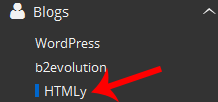
5. Click on the Install button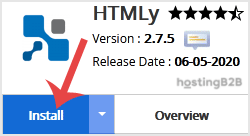
6. Fill the necessary field, under the Software Setup field:
- Choose Installation URL: Choose the appropriate protocol/domain. Inside the “In Directory” field, should you want to install this in a directory, i.e. example.com/directory, enter the directory name. Otherwise, leave it blank to install in your main domain, i.e. example.com
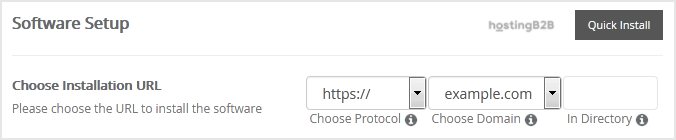
7. Under the Admin Account field, enter the following information:
- Username: Your new HTMLy username (for security reason do not use the Administrator or the Admin username.)
- Password: Use a strong password.
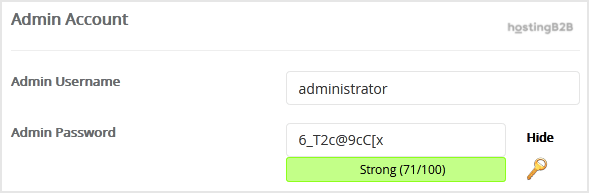
Note: Copy the admin username and password on a notepad because you will need these login details to access the admin area of your HTMLy blog.
8. Advanced Options: Leave this as it is unless you want to change the database name or take an automated backup. Please note that taking frequent backups may take a lot of disk space.
Finally, scroll down to the end of the page and click on the Install button.
Congratulations you have successfully installed HTMLy via Softaculous in cPanel.
Visit our blog for more knowledgebase articles !
Recommended Posts

Top 10 Benefits of HostingB2B’s Managed IT Services
June 28, 2024



