Export database table via phpMyAdmin in cPanel
A guide to help you export a database table in cPanel via phpMyAdmin.
1. First log into your cPanel account.
2. Then in the Databases section, click on the phpMyAdmin icon.![]()
3. After that in the left side-bar, click on the expand button to expand the database like “example”.
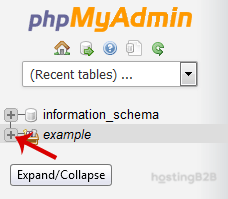
4. Under your cPanel username, you can see a list of all databases. Please select an appropriate database which you want to export it to your PC.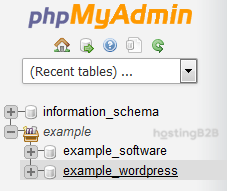
5. Click on the Export button.
6. Finally select SQL format and then click on the Go button.
SQL file will be downloaded within a few seconds, but If a size is large, then it will take a long time.
You have successfully exported a database table via phpMyAdmin in cPanel.
Visit our blog for more knowledgebase articles !
Recommended Posts

Top 10 Benefits of HostingB2B’s Managed IT Services
June 28, 2024



