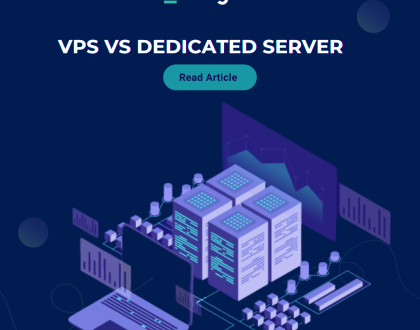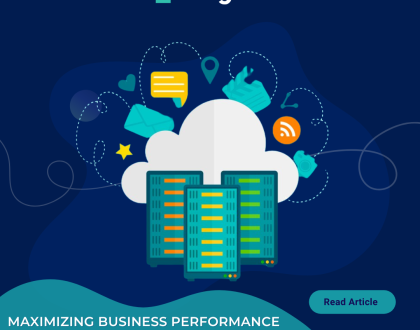Encrypt a database password in a Plesk Backup
It’s time for backup Let’s read how to encrypt a database password in a Plesk Backup.
1. Log in to your Plesk account.
2. Go to Websites & Domains > Backup Manager.
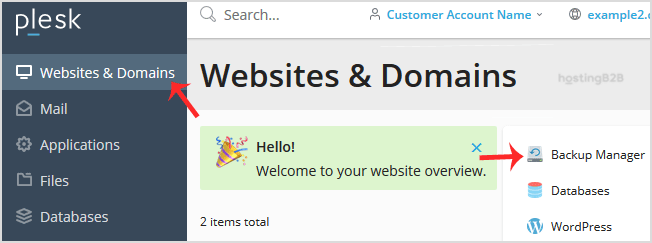
3. Click on Remote Storage Settings.
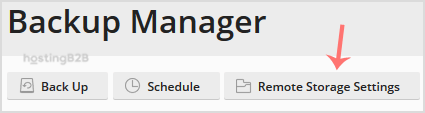
4. On the right side of Password Protection, if it displays Disabled, click on change.
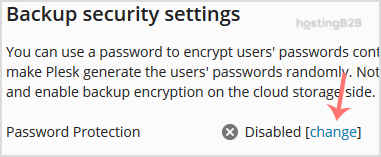
5. Tick Use password protection and enter a password. Then confirm with Apply.
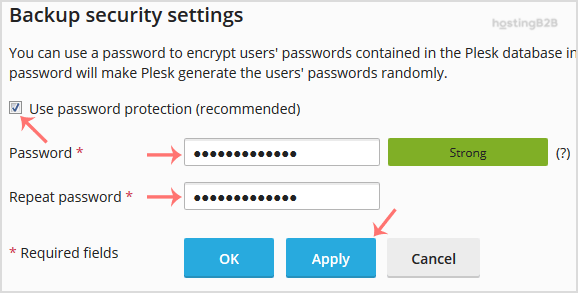
All are done now. You are now encrypt a database password in a Plesk Backup. Ensure that you store your password in a safe place. You will need it when restoring a backup. In case you have forgotten your password or do not enter one, Plesk will restore your backup with a random database password.
Recommended Posts
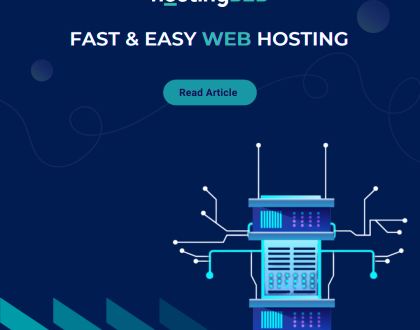
Softaculous: Fast & Easy Web Hosting for Business Sites
April 12, 2024