Install MyBB via Softaculous in SiteWorx
A step by step guide to help you install MyBB via Softaculous in SiteWorx.
1. Firstly log into your SiteWorx account. (e.g. www.example.com:2443/siteworx/ )
2. Then under SiteWorx Menu, click the Hosting Features menu item if it is not already open.
3. Then click on the Softaculous option.![]()
4. After that SiteWorx will open a Softaculous Interface.
5. On the left side of your screen, you should locate the Forums category. Click on it and then click on the MyBB link that will appear.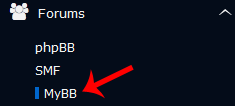
6. Click on the Install button.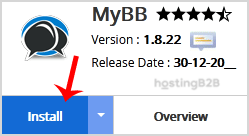
7. Fill the necessary field, under the Software Setup field:
- Choose Installation URL: Choose the appropriate protocol/domain. Inside the “In Directory” field, should you want to install this in a directory, i.e., example.com/directory, enter the directory name. Otherwise, leave it blank to install in your main domain, i.e., example.com
8. Enter the following details under the Board Settings field:
- Site Name: Enter the name of your website, such as My Website.
- Board Name: Name of the forum.
- Board E-mail: The e-mail address of the forum.
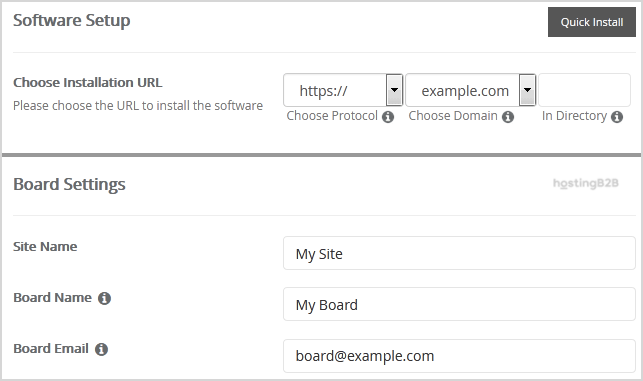
9. Under the Admin Account field, enter the following information
- Username: Your new MyBB username (for security reason do not use the Administrator or the Admin username.)
- Password: Use a strong password.
- Email: Your e-mail address. (Useful for administrator account password reset, notification, etc.)
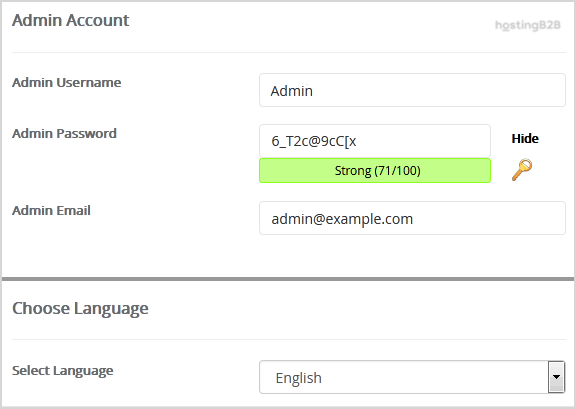
Note: Copy the admin username and password on a notepad.
10. Enter the following details under the Choose Language field:
- Select Language: The default language of the forum is English.
11. Advanced Options: Leave this as it is unless you want to change the database name or take an automated backup. Please note that taking frequent backups may take a lot of disk space.
Finally, scroll down to the end of the page and click on the Install button.
Congratulations you have installed MyBB via Softaculous in SiteWorx.
Visit our blog for more knowledgebase articles !
Recommended Posts

Top 10 Benefits of HostingB2B’s Managed IT Services
June 28, 2024



