Install bbPress via Softaculous in SiteWorx
A guide to help you install bbPress via Softaculous in SiteWorx.
1. Firstly log into your SiteWorx account. (e.g. www.example.com:2443/siteworx/ )
2. Then under SiteWorx Menu, click the Hosting Features menu item if it is not already open.
3. Then click on the Softaculous option.![]()
4. After that SiteWorx will open a Softaculous Interface.
5. Then on the left side of your screen, you should locate the Forums category. Click on it and then click on the bbPress link that will appear.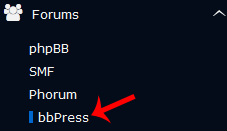
6. Then click on the Install button.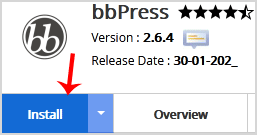
7. Fill the necessary field, under the Software Setup field:
- Choose Installation URL: Choose the appropriate protocol/domain. Inside the “In Directory” field, should you want to install this in a directory, i.e., example.com/directory, enter the directory name. Otherwise, leave it blank to install in your main domain, i.e., example.com.
8. Enter the following details under the Site Settings field:
- Site Name: Name of the forum.
- Site Description: Site Description.
- Enable Multisite (WPMU): Leave this as it is.
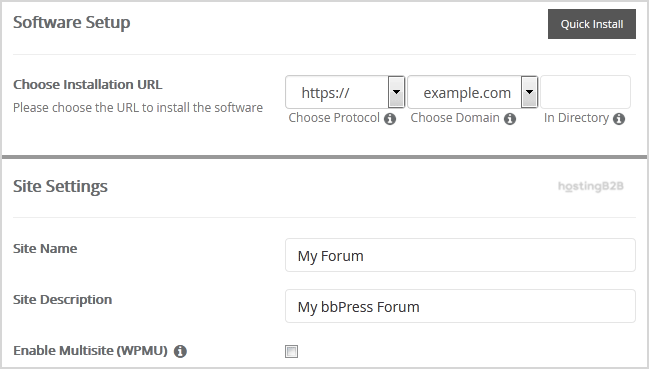
9. Under the Admin Account field, enter the following information:
- Username: Your new bbPress username (for security reason do not use the Administrator or the Admin username.)
- Password: Use a strong password.
- Email: Your e-mail address. (Useful for administrator account password reset, notification, etc.)
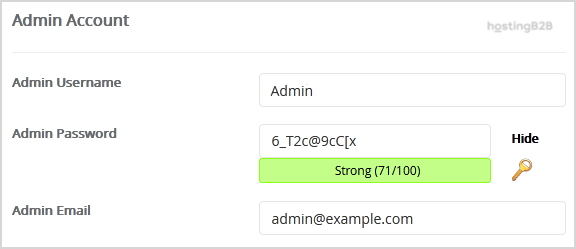
Note: Copy the admin username and password on a notepad.
10. Select Plugin(s): You can skip this or select plugins you wish to install.
11. Advanced Options: Leave this as it is unless you want to change the database name or take an automated backup. Please note that taking frequent backups may take a lot of disk space.
Finally, scroll down to the end of the page and click on the Install button.
Congratulations you have installed bbPress via Softaculous in SiteWorx.
Visit our blog for more knowledgebase articles !
Recommended Posts

Top 10 Benefits of HostingB2B’s Managed IT Services
June 28, 2024



