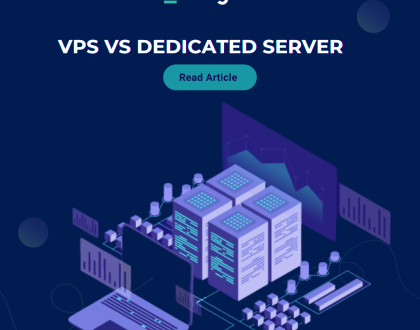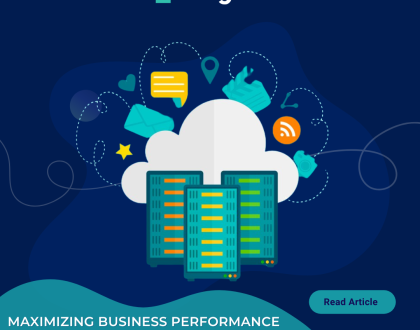How to upload files via the Plesk File Manager?
Follow these steps to upload files using the Plesk File Manager.
1. Log in to your Plesk account. (e.g., https://example.com:8443 )
2. In the Sidebar Menu, click on Files.
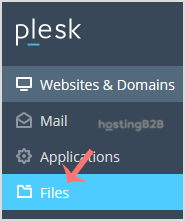
3. Under File Manager, enter the httpdocs directory.
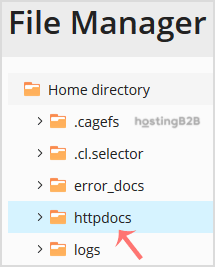
4. Click on the plus icon and choose Upload. Then find the file you wish to upload from your computer.
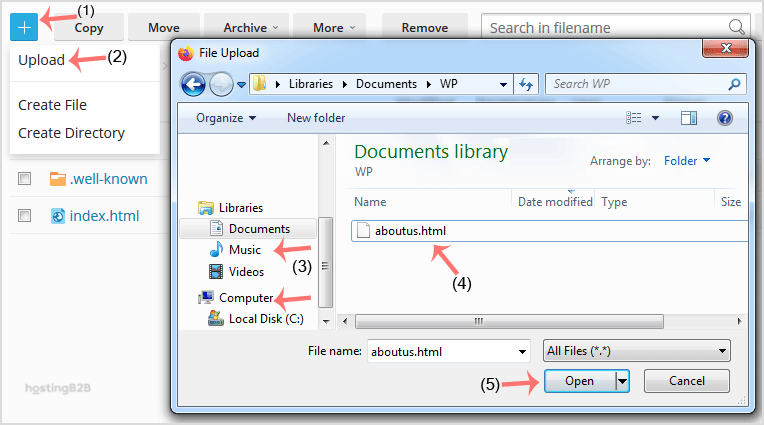
For selecting multiple files, press and hold down the CTRL button on your keyboard. This allows you to select multiple files. You can now click Open.
Visit our blog for more knowledgebase articles !
Recommended Posts
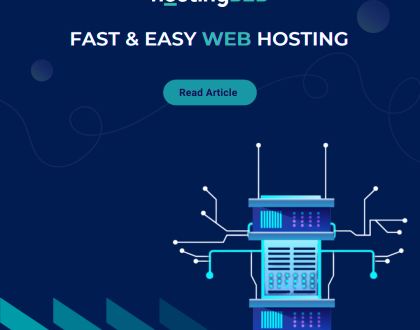
Softaculous: Fast & Easy Web Hosting for Business Sites
April 12, 2024