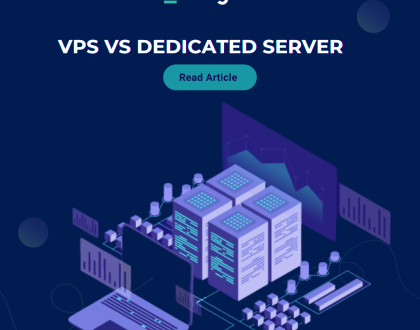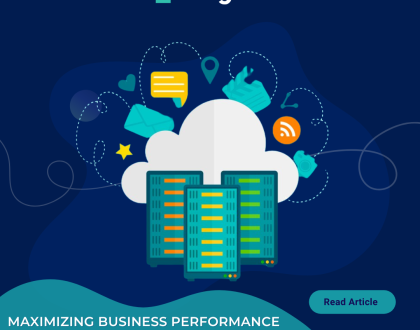How to delete a database in DirectAdmin?
You can delete a database from the DirectAdmin control panel, but we recommend you first make a backup before removing it.
1. First log in to your DirectAdmin Account.
2. Then in the Account Manager section, click on the MySQL Management Icon or type MySQL Management in the navigation filter box. The option appears. Click on it.![]()
3. After that under database text, select the database. You can select multiple databases.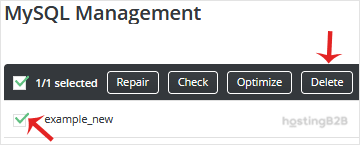
4. Finally click the Delete button, and a new window opens, asking you for confirmation. Click again on Delete to remove the database.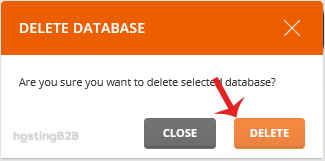
You have successfully deleted a database in DirectAdmin.
Visit our blog for more knowledgebase articles !
Recommended Posts
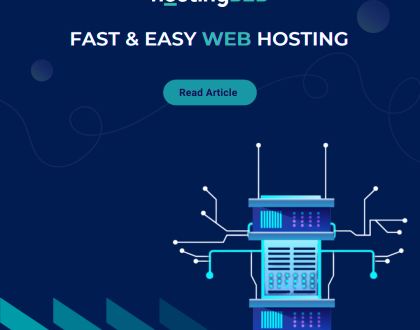
Softaculous: Fast & Easy Web Hosting for Business Sites
April 12, 2024