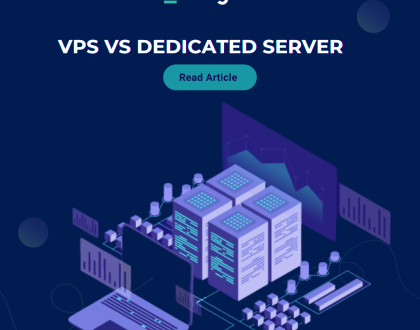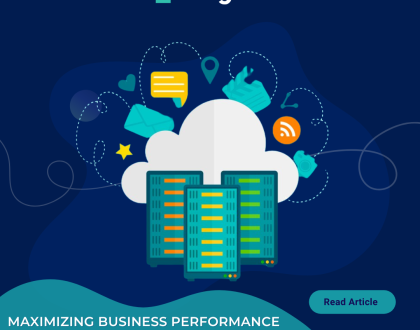How to Configure Email on Your iPhone
In order to access your mail via iPhone, you should click on the Settings menu on your device and then select the Mail, Contacts, Calendars menu. On the new screen, you will have to add a new account and you can do that by selecting Add Account which is listed in the Accounts section.
On the next screen appears a suggestion list provided by your iPhone for automatic settings for the widely used mail providers. The email service we provide has nothing to do with the suggested email service providers, so you should choose the Other option.
Now press the Add Mail Account in order to begin the configuration for accessing your mail via IMAP on your iPhone.
On the next screen, you need to add Name, Address, Password, and Description. The email Address should be the full address of your email e.g. my@email.com. and on the next screen, you should choose the IMAP protocol.
The next step is to add details about the Incoming Mail Server. Set the following values:
- Host Name – You need to add your domain.com (replace domain.com with your actual domain name)
- User Name – Enter your actual email address
- Password – Enter your actual email password
Next thing to be done is to add information about the Outgoing Mail Server. This information should be the same as for the Incoming Mail Server.
The last step of the process is to make sure that the Mail feature is On. When ready, simply click on the Save button. That is all of the required configurations in order for your email account to be accessible via iPhone with mail IMAP protocol.
We hope you find this article useful. Discover more about HostingB2B– Award winning Hosting Solutions Company
Visit our blog for more knowledgebase articles !
Recommended Posts
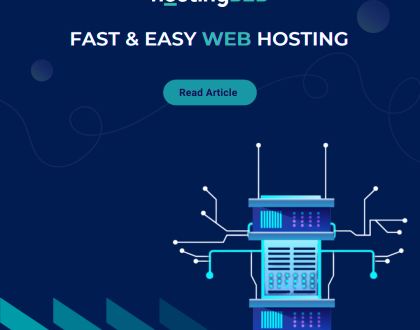
Softaculous: Fast & Easy Web Hosting for Business Sites
April 12, 2024