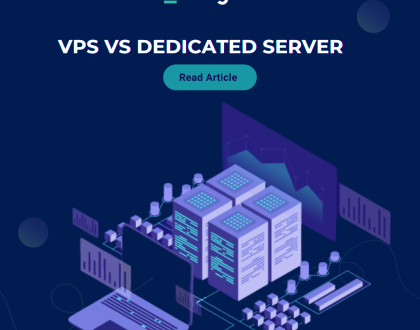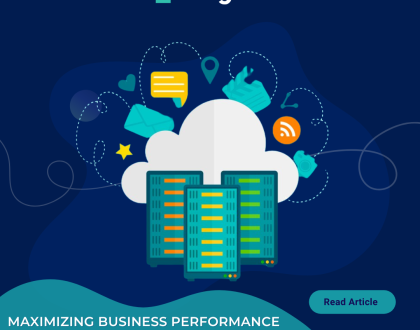How to change an FTP Account’s password in DirectAdmin?
A simple guide to help you change the password of an FTP account in DirectAdmin.
1. Log in to your DirectAdmin Account.
2. In the Account Manager section, click on the FTP Management Icon or type FTP Management in the navigation filter box, and then the option will appear. Click on it.![]()
3. Under Account, click on the Account for which you wish to change the password.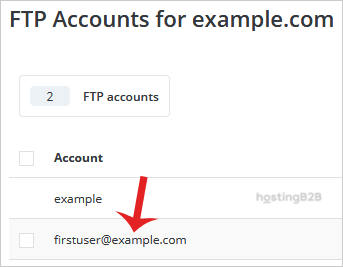
4. In the Enter Password field, enter your new password or use a password generator, and do not forget to copy the password in a safe place.
5. Click the Modify button.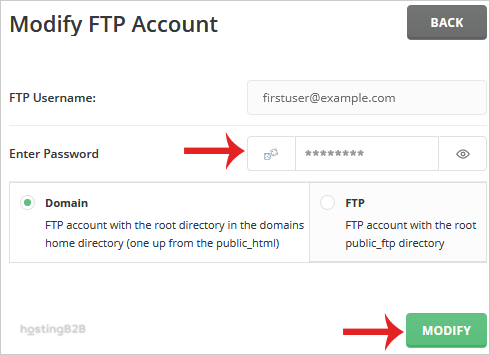
Your have successfully changed the FTP Account’s password in DirectAdmin.
Visit our blog for more knowledgebase articles !
Recommended Posts
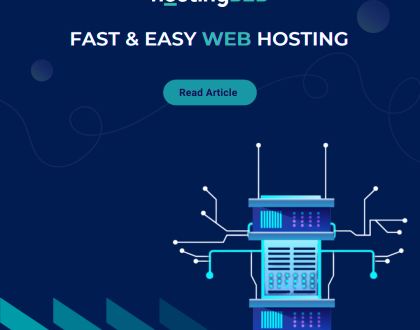
Softaculous: Fast & Easy Web Hosting for Business Sites
April 12, 2024