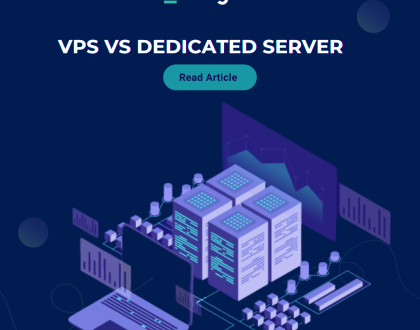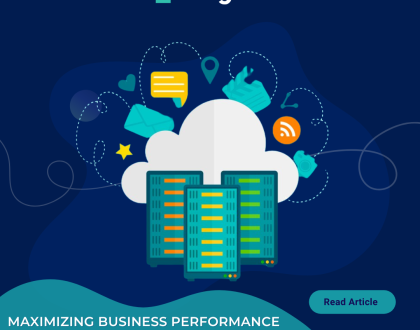Enable or disable php extensions using Cloudlinux selector in DirectAdmin
A step by step guide to help you Enable or disable php extensions using Cloudlinux selector in DirectAdmin.
1. Log-in to your DirectAdmin account.
2. In the Extra Features section, click on the Select PHP version icon or type Select PHP in the navigation filter box. The option will appear. Click on it.

3. Click on the Extensions menu.
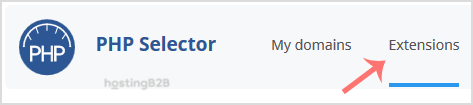
Note: If the Extensions page shows an error related to the native PHP version, change it to a non-native version first.
4. For enabling the extension, you will need to tick mark that option. If you wish to disable it, then unmark it, and it will be disabled.
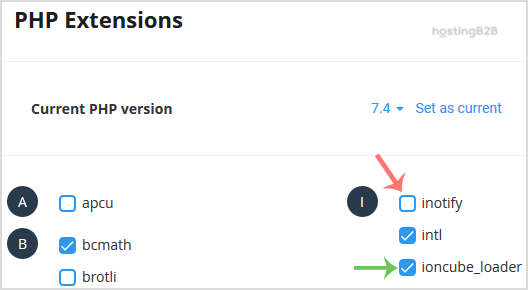
You have successfully learn how to enable or disable php extensions using Cloudlinux selector in DirectAdmin.
Visit our blog for more knowledgebase articles !
Recommended Posts
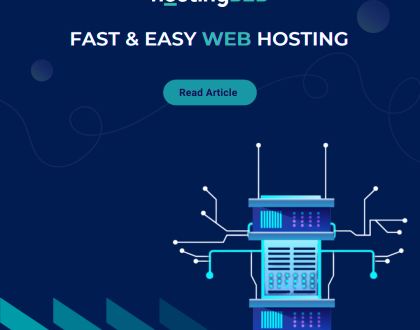
Softaculous: Fast & Easy Web Hosting for Business Sites
April 12, 2024