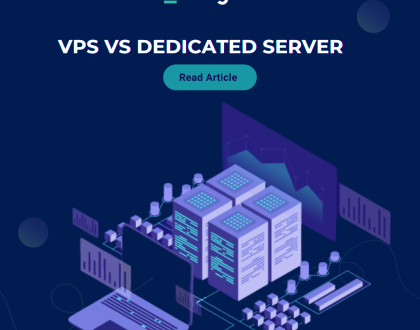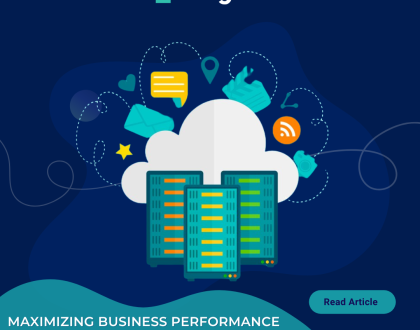Block emails containing the Stop word in DirectAdmin?
DirectAdmin allows you to block emails containing the Stop word.
1. Log in to your DirectAdmin Account.
2. In the E-mail Manager section, click on the SPAM Filters icon or type SPAM Filters in the navigation filter box, and the option will appear. Click on it.![]()
3. Under Block By from the drop-down menu, choose the Stop Word option.
4. In Value, type the Stop word you wish to block.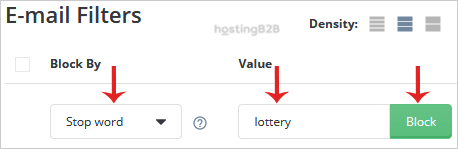
5. Click the Block button.
You can add the Stop word as many times as you want. However, should you wish to avoid blocking partial matches with other words, use space before and after your Stop word as well.
You now now how to use a stop word to block emails in DIrectAdmin.
Visit our blog for more knowledgebase articles !
Recommended Posts
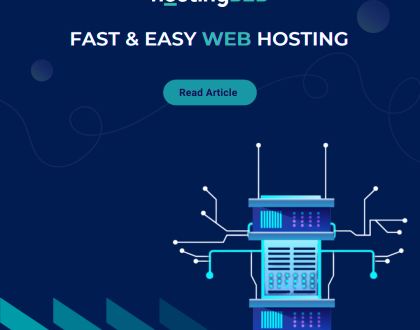
Softaculous: Fast & Easy Web Hosting for Business Sites
April 12, 2024