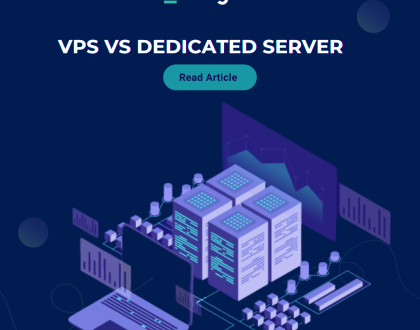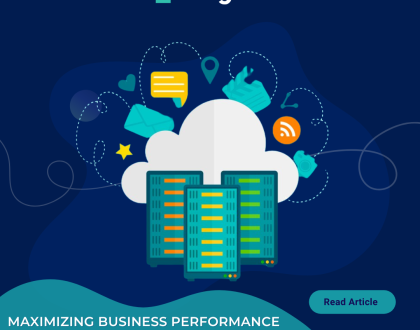Block emails by size using Spam filter in DirectAdmin?
In this tutorial you will learn how to block emails by size using a spam filter in DirectAdmin.
1. Log in to your DirectAdmin Account.
2. In the E-mail Manager section, click on the SPAM Filters icon or type SPAM Filters in the navigation filter box, and the option will appear. Click on it.![]()
3. Under Block By from the drop-down menu, choose the Size option.
4. In Value, select the size in KB or MB and enter your value.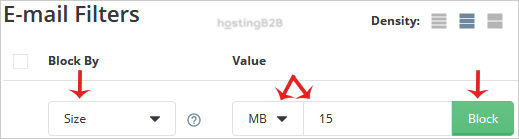
5. Click the Block button.
If you have chosen size in MB and have entered the value 5, all emails exceeding 5MB in size will be blocked.
Now you know how to block email by using the size filter in DirectAdmin.
Visit our blog for more knowledgebase articles !
Recommended Posts
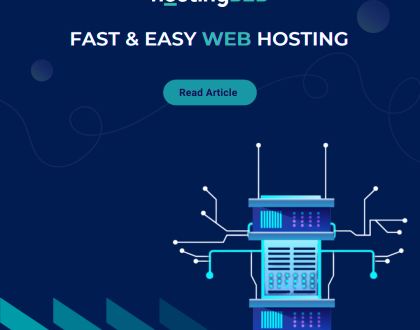
Softaculous: Fast & Easy Web Hosting for Business Sites
April 12, 2024