
A tutorial to help you install FUDforum via Softaculous in SiteWorx.
1. First log into your SiteWorx account. (e.g. www.example.com:2443/siteworx/ )
2. Then under SiteWorx Menu, click the Hosting Features menu item if it is not already open.
3. Click on the Softaculous option.![]()
4. Following that SiteWorx will open a Softaculous Interface.
5. On the left side of your screen, you should locate the Forums category. Click on it and then click on the FUDforum link that will appear.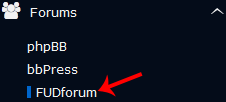
6. Then click on the Install button.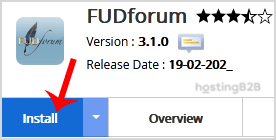
7. Fill the necessary field, under the Software Setup field:
- Choose Installation URL: Choose the appropriate protocol/domain. Inside the “In Directory” field, should you want to install this in a directory, i.e., example.com/directory, enter the directory name. Otherwise, leave it blank to install in your main domain, i.e., example.com.
- Data Directory: You can leave this as it is.
8. Enter the following details under the Site Settings field:
- Site Name: Name of your Forum like Your Domain Name – My Forum Name.
- Site Description: Site Description.
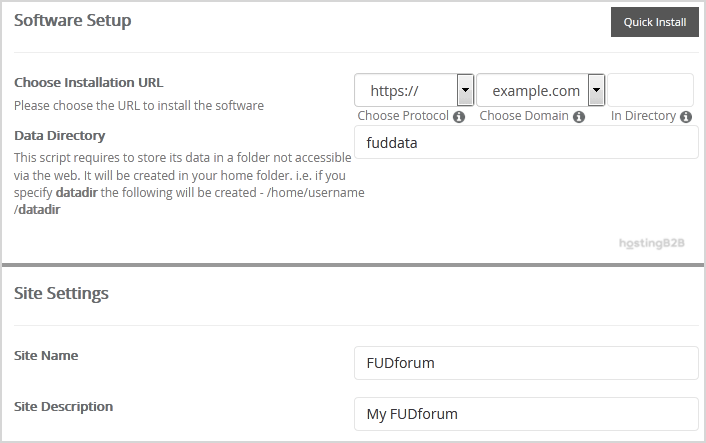
9. Under the Admin Account field, enter the following information:
- Username: Your new FUDforum username (for security reason do not use the Administrator or the Admin username.)
- Password: Use a strong password.
- Email: Your e-mail address. (Useful for administrator account password reset, notification, etc.)
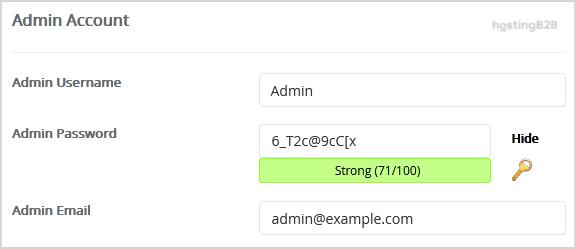
Note: Copy the admin username and password on a notepad.
10. Advanced Options: Leave this as it is unless you want to change the database name or take an automated backup. Please note that taking frequent backups may take a lot of disk space.
Finally, scroll down to the end of the page and click on the Install button.
Congratulations you have installed FUDforum via Softaculous in SiteWorx.
Visit our blog for more knowledgebase articles !
The post Install FUDforum via SOftaculous in SiteWorx appeared first on HostingB2B.








